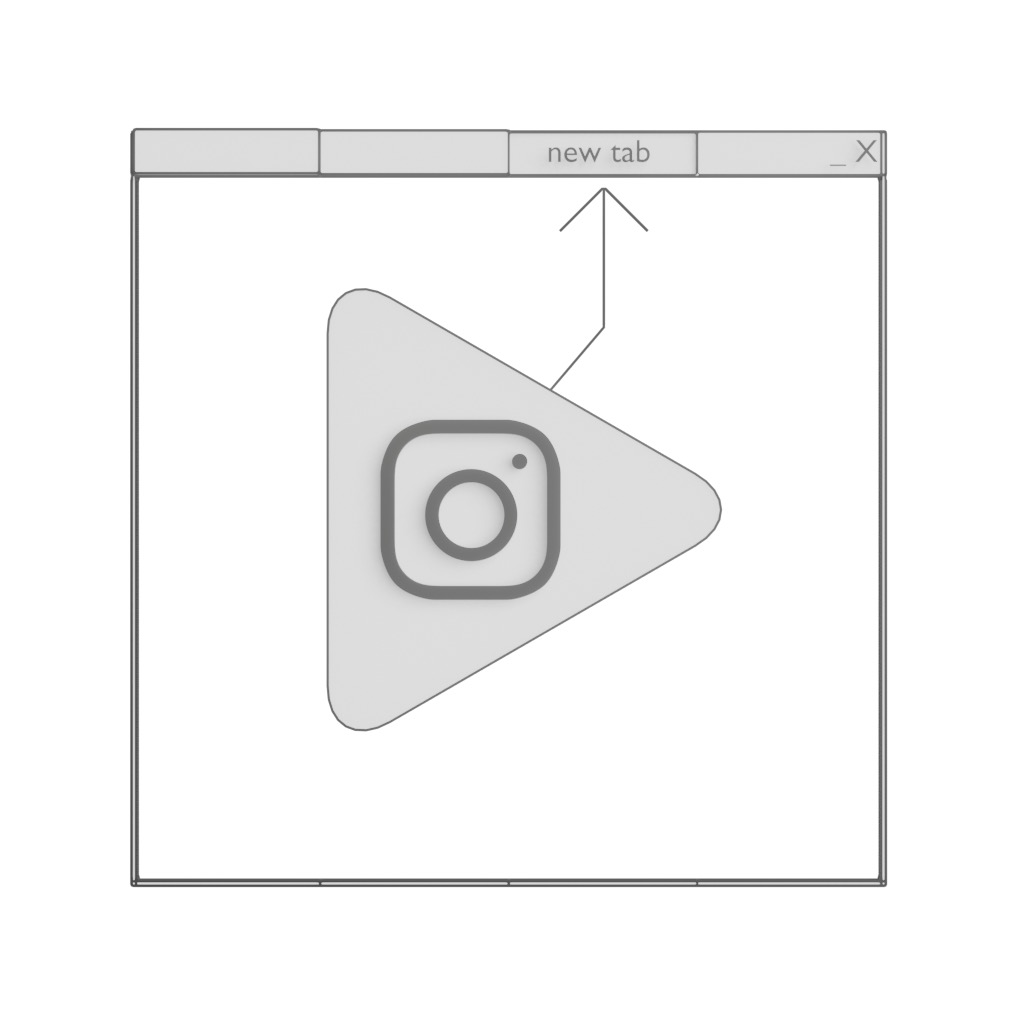Connected MakerDisplays
Table of Contents
The Result
Arduino Library Setup
To manually import a library into the Arduino IDE go to the menu Sketch-> Include Library-> Add ZIP Library, and select the downloaded zip file.
Maker_LED_Matrix_32
Go to https://github.com/e-radionicacom/Maker_LED_Matrix_32, click on Clone or Download, and download the Maker_LED_Matrix_32-master.zip.
IS31FL3731
Do the same with https://github.com/BornaBiro/IS31FL3731 (as stated in the manual linked above).
ArduinoJson
Install ArduinoJson v6 using the library manager.
The Code
The repository is here: https://github.com/pauls-3d-things/connected-makerdisplays
The code consists of two components:
Server
Requirements
The server is written with typescript, a typed variation of JavaScript.
Please install nodejs first, to be able to run this.
To run the server use a shell and got into the server/ directory, then run:
npm install
npm run build
npm run serve
Then, go to http://localhost:4444/balls and verify the output is as follows:
[{"x":0,"y":0}]
Enable CLI Rendering
To enable the CLI render, go to http://localhost:4444/renderCli
Add more bouncing pixels
To add more bouncing pixels to the screen, go to http://localhost:4444/addball
Client
The clients are MakerDisplays, you can get them here: https://www.crowdsupply.com/e-radionica/maker-led-display
Or later from here: https://e-radionica.com/
They sponsored the boards, so I could try them (and thus write this article).
Open the client.ino file.
Modify the following variables according to your network and the host name of the computer running the server:
const char* SSID = "<YOUR SSID HERE>";
const char* PASSWORD = "<YOUR PASS HERE>";
const char* SERVER = "http://<YOUR SERVER IP HERE>:4444/balls";
Then, flash the software according to their manual: https://github.com/e-radionicacom/Maker_LED_Matrix_32.
Running everything
First, start the server. Then, one by one add displays to expand the animation across all displays.
Turning displays off is not supported, i.e. they will not be removed. Turing a display off and on will result it being added at the bottom of the screen again.