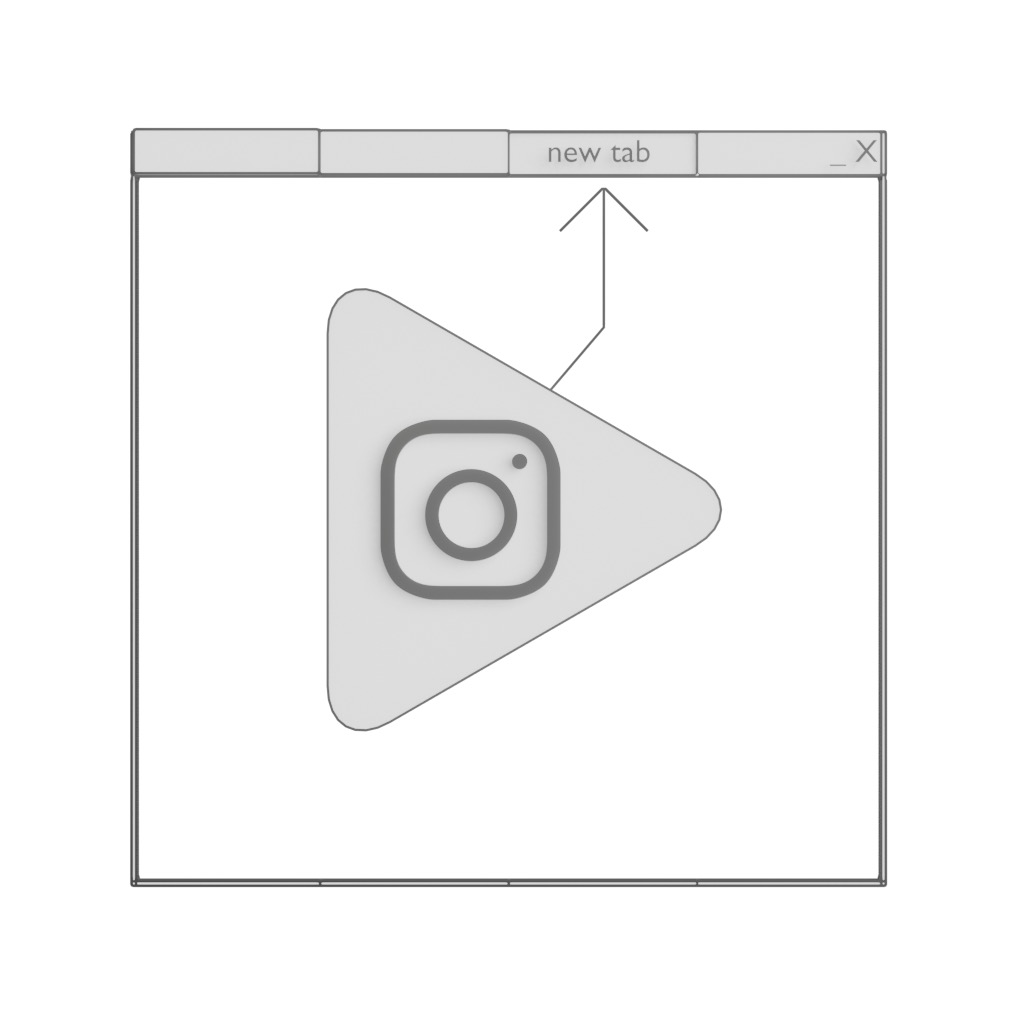GameShell Game Development
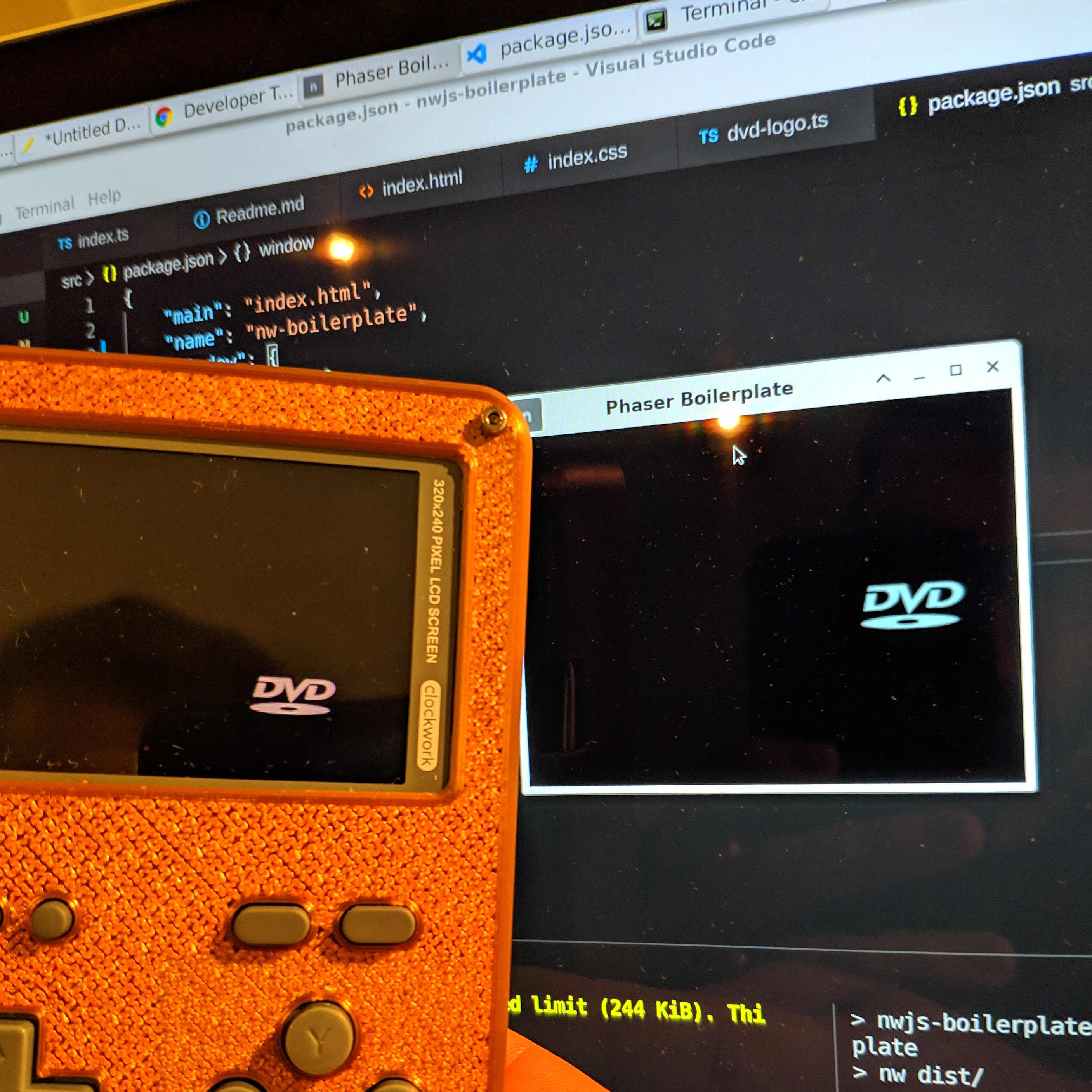
Table of Contents
- Getting started
- Stuff to read for the GameShell
- Running this Project on the GameShell
- Debugging
- Notes
If you are interested in developing games with javascript/typescript, that can also run on the ClockworkPi Gameshell, this post might be for you. You can see my previous post for more information on the GSP.
You can find the resulting template/boilerplate code in my repository:
https://github.com/pauls-3d-things/gameshell-gsp-game-dev-boilerplate
The result will look something like this:
Getting started
Install node/npm from https://nodejs.org/en/ (LTS).
Install nw from https://nwjs.io/ (SDK).
Make sure the commands npm and nw are available in your CLI.
I use Visual Studio Code from https://code.visualstudio.com/ as a my IDE.
npm install
npm run build
npm run start
And you should see a small window with a bouncing DVD logo.
Stuff to read for the GameShell
This is the thread I looked at to find the info on how to run some Javascript based games on the GameShell:
https://forum.clockworkpi.com/t/gsp-gameshell-phaser/1391/35
https://github.com/pleft/GSP/blob/master/GSPGames/README.md
The GSP Launcher came preinstalled on my GameShell, so there was not much to set up.
This also helped me get started:
https://github.com/pleft/nwphaserjs_tutorial
This was a helpful reference to write the DVD Demo and understand PhaserJS:
Running this Project on the GameShell
As shown above, build this project with
npm run build
Preparing GSP
Connect to the GSP via SSH. I assume you are using a linux like environment as your desktop OS.
On my device, GSP was installed in /home/cpi/games/GSP/.
The launcher reads a config file /home/cpi/games/GSP/GSPGames/menu.json, so you can add your own project there.
Add the entry:
{
"title": "DVD-Demo",
"directory": "dvd-demo/"
}
Then, create the folder:
mkdir /home/cpi/games/GSP/GSPGames/dvd-demo
Copy over the files
Then, copy over the files:
scp -r dist/* cpi@clockworkpi:/home/cpi/games/GSP/GSPGames/dvd-demo/
(Re)Start the GSP Launcher and select DVDDEMO from the menu.
Getting all 320x240 Pixels
The GSP default config hasn’t set the NWJS window to allow full screen.
I changed the file /home/cpi/games/GSP/package.json to allow fullscreen, so the contents are as follow:
{
"name": "GSPLauncher",
"main": "index.html",
"window": {
"width": 320,
"height": 240,
"max_width": 320,
"max_height": 240,
"resizable": false,
"fullscreen": true, // change this from false to true
"frame": false,
"transparent": true
}
}
In addidtion to this, I had to set overflow: hidden on the body tag.
Then, you can use the full 320x240 canvas for PhaserJS (after restarting GSP).
Debugging
Connect to your GameShell with
ssh -L 9222:localhost:9222 cpi@clockworkpi
Then, open
with the browser chrome. The developer console will open, and you can select the index.html to debug your project running on the gameshell.
Notes
I used the logo from Wikipedia to create the asset: